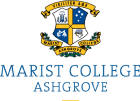Dear Parents
A new Parent Portal has been created that is now linked to the school Office 365 – this means that when you click onto the link Parent Portal below you will be asked to login via a Microsoft account which has been setup for you.
The format of your login will be an email address such as “your school parent code”@marash.qld.edu.au e.g. 10101@marash.qld.edu.au and your password is what you use now to login into the portal.
If you have any issues logging in, please contact: computerservice@marash.qld.edu.au.
Learning Portal
Curriculum and co-curriculum resources are being transitioned to the new Learning Portal. At this stage a number of links still point to the old portal such as Curriculum. This means that if you click onto the Curriculum icon you will be asked to login again with your old credentials e.g. login: 10101 and your password will be your current password. You should only have to do this once in any session.
We will be upgrading these of links over the year where a number of the curriculum related links will move to the new Marist Learning Portal – which is the first link on the Parent Portal home page.